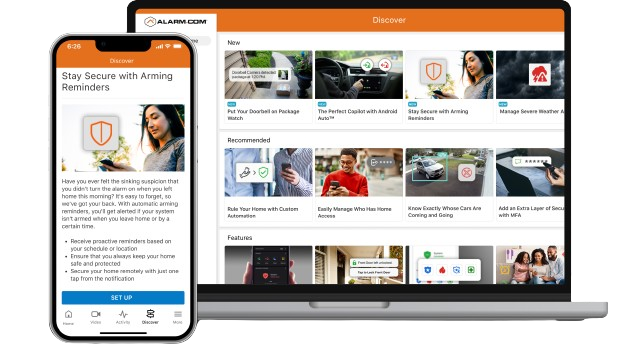We’re thrilled to introduce the all-new Discover feature — a centralized hub of carefully curated, easily digestible content. This exciting addition is now live on the Alarm.com website and will be available on the Alarm.com app over the next few weeks.
With Discover just a tap away, you have a one-stop resource to:
Learn valuable tips and best practices to maximize the benefits of your fully connected property.
Stay up to date with the latest innovative features and products.
Explore offerings to expand and optimize your smart security experience.
Access Discover
Discover can be accessed using the Alarm.com website and Alarm.com app.
To access Discover through the Alarm.com website:
- Log in to your Alarm.com account.
- Click on the Discover tab.
- Explore the various categories available:
- Check out the “New” section for information on the latest products and features.
- Visit the “Recommended” section for personalized recommendations.
- Browse through the “Features” section for general product information.
- Explore the “Expand My System” section to discover additional products and features you can add to your account.
- If you find something of interest, click on the actionable
button at the bottom of the article:
- For items labeled “Set Up,” proceed to set up the suggested feature.
- For items labeled “Learn More,” access additional information about the feature by visiting the Knowledge Base content
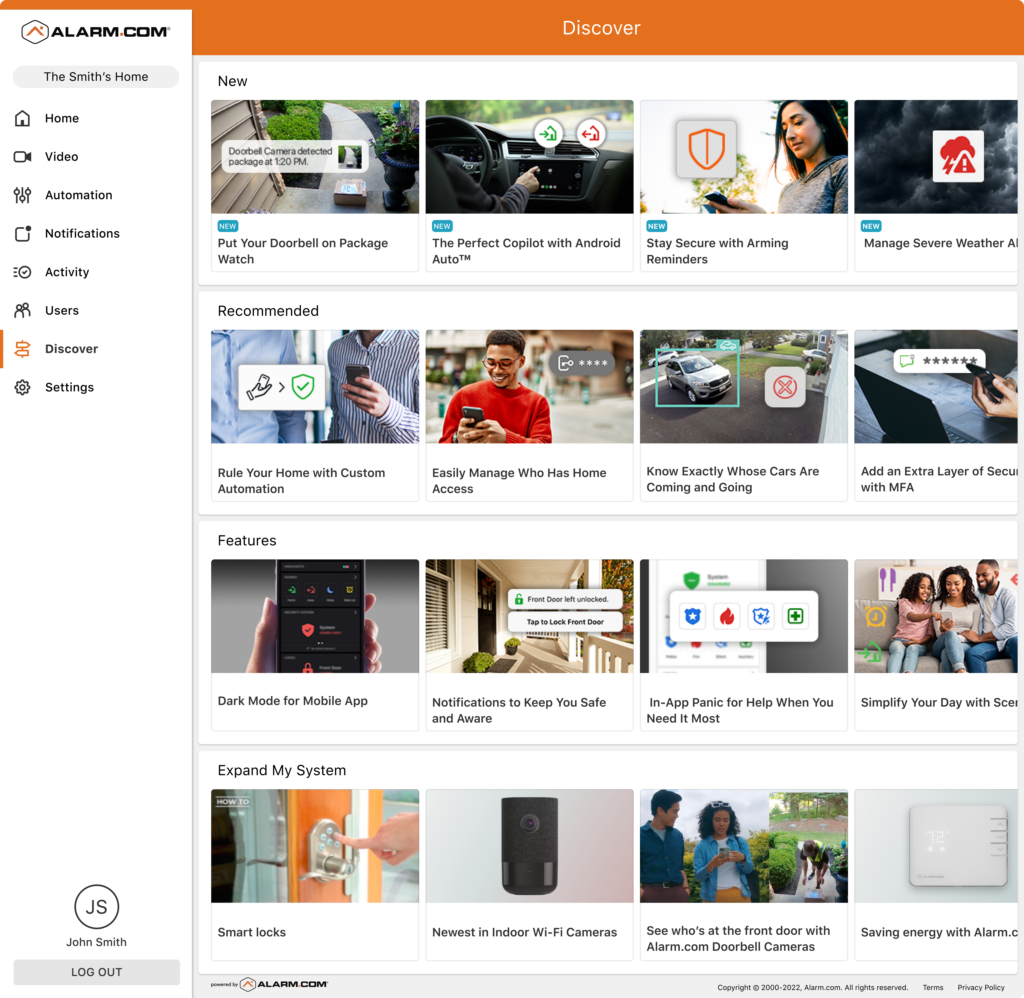
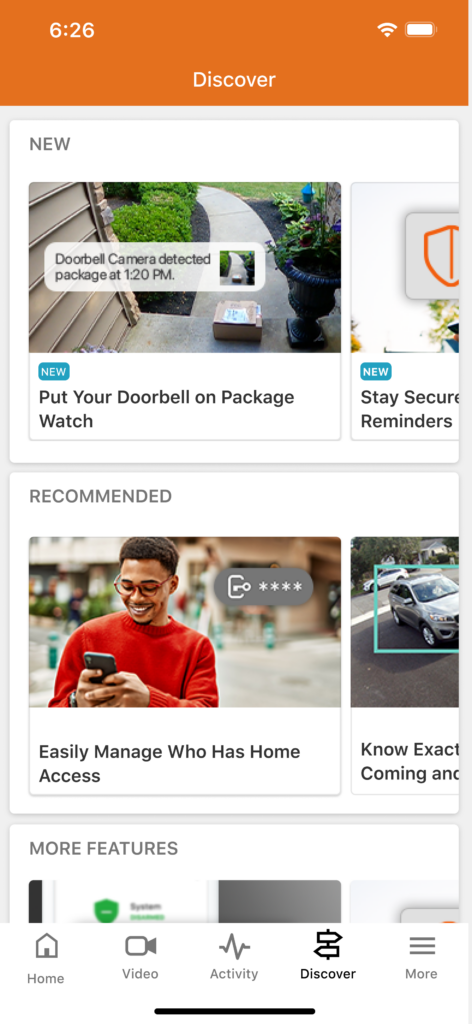
To access Discover through the Alarm.com app:
🚩Important: You must have Alarm.com app version 5.4.0 or higher to access Discover.
- Open the Alarm.com app and log in to your account.
- Tap on the Discover tab.
- Explore the available categories:
- Check out the “New” section for updates on new products and features.
- Explore the “Recommended” section for personalized recommendations.
- Browse the “Features” section for general product information.
- Discover additional products and features in the “Expand My System” section.
-
If you find something interesting, tap on the actionable button at the bottom of the article:
- For items labeled “Set Up,” proceed to set up the suggested feature.
- For items labeled “Learn More,” access additional information about the feature by visiting the Knowledge Base content.
FOLLOW US FOR MORE!
8349 Cherry Ln, Laurel, MD 20707, United States Copyright © 2024, Go Safer Security All rights reserved.