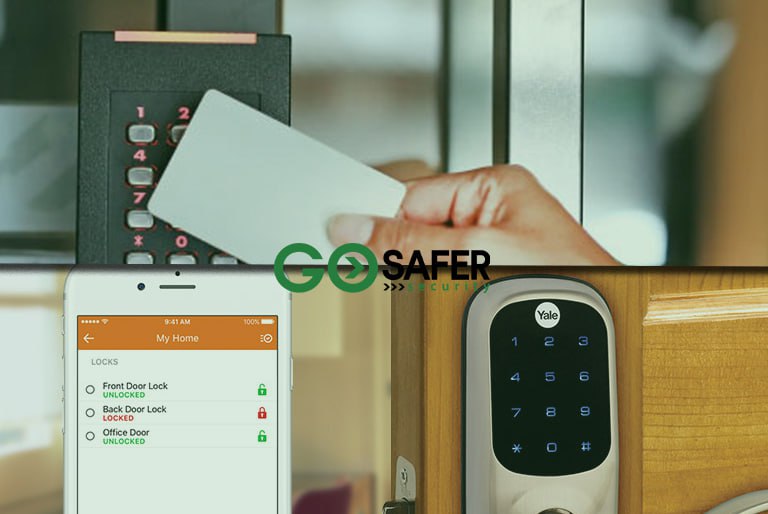In recent years, home security has become a top priority for many homeowners. With the advent of advanced technology, it is now easier than ever to keep an eye on your property and loved ones. One of the most effective ways to achieve this is by installing a wireless home security camera system. These systems provide a sense of safety and peace of mind by allowing you to monitor your home in real-time, 24/7.
In this article, I’ll guide you through the process of security camera installation in seven simple steps. From selecting the right wireless camera system for your needs to configuring its settings, you’ll learn how to set up a robust and efficient security system that will help protect your home and family. Let’s dive in!
Table of Contents
ToggleUnderstanding the Importance of Installing a Wireless Home Security Camera System
Understanding the importance of installing a wireless home security camera system is crucial for safeguarding your home and family. With burglaries and break-ins becoming increasingly common, security has become a top priority for homeowners. Installing a wireless camera system serves as a proactive security measure to deter potential burglars and criminals and ensures that you have visual evidence in case of an unfortunate incident. It gives you peace of mind, knowing that your home and loved ones are protected while you’re away.
In addition, wireless camera systems provide remote access, allowing you to monitor your property from anywhere. This feature is especially useful for frequent travelers who want to keep an eye on their home and valuables. Wireless cameras can record footage and notify you via smartphone alerts, giving you real-time updates on any activity in your house. Therefore, before learning how to install a wireless home security camera system, it’s essential to comprehend how it can benefit you and your family’s safety.
Step 1: Choosing the Right Wireless Home Security Camera System for Your Needs
The first step in installing home security cameras is to choose the right system for your needs. There are several factors to consider when making this decision, such as:
- Camera Type: There are various types of wireless security cameras available, including dome, bullet, and hidden cameras. Each has its own set of features and is suitable for different purposes. For instance, dome cameras are typically more discreet and blend well with their surroundings, while bullet cameras are better for covering long distances.
- Resolution: Higher resolution cameras provide clearer images, making it easier to identify faces and objects. Look for a camera system with at least 1080p resolution to ensure clear and detailed footage.
- Night Vision: Most security cameras offer night vision capabilities to monitor your property in low-light conditions. Consider the range of the night vision feature, as it will determine how far the camera can see in darkness.
- Weather Resistance: Outdoor cameras should have a weather-resistant design to withstand harsh weather conditions. Look for cameras with an IP rating of at least IP66 for optimal protection against dust and water.
- Storage and Connectivity: Choose a camera system that offers enough storage capacity and supports cloud storage for easy access to your footage from anywhere. Additionally, ensure the system is compatible with your home’s Wi-Fi network for seamless connectivity.
Step 2: Deciding Where to Install Your Outdoor and Indoor Cameras
Now that you’ve selected the right wireless camera system, it’s time to decide where to place your cameras for optimal coverage. Here are some tips to help you determine the best locations:
- Front and Back Entrances: These are the most common entry points for intruders, so it’s essential to have cameras covering these areas. Position cameras above doors and windows to capture clear images of anyone entering or exiting your property.
- Side Gates and Driveways: Installing cameras near side gates and driveways can help deter burglars and capture footage of suspicious activity.
- Common Areas Inside the Home: Place cameras in high-traffic areas like living rooms, kitchens, and hallways to monitor activity within your home.
- Staircases and Hallways: Cameras in these areas can help you keep an eye on movement between floors and rooms.
- Off-Street Windows: Windows not facing the street are more vulnerable to break-ins, so consider installing cameras near these locations as well.
Step 3: Mounting and Positioning Your Cameras for Optimal Coverage
Once you’ve decided on the ideal locations for your cameras, it’s time to mount and position them for maximum coverage. Here are some tips to help you achieve the best results:
- Height: Install cameras at a height of at least 8-10 feet to ensure a clear view of the area and reduce the risk of vandalism.
- Angle: Position cameras at a downward angle for a better view of faces and to minimize glare from the sun or other light sources.
- Coverage: Ensure there are no blind spots or obstructions in the camera’s field of view. For outdoor cameras, consider using wide-angle lenses or multiple cameras to cover larger areas.
- Cable Management: Secure and conceal cables to prevent tampering and maintain a clean, professional appearance.
Step 4: Setting Up Your Wireless Home Security Camera System’s Network and Password
Now that your cameras are in place, it’s time to set up the wireless network and password for your system. Here’s how:
- Connect the Cameras to Your Wi-Fi Network: Follow the manufacturer’s instructions to connect each camera to your home’s Wi-Fi network. This may involve scanning QR codes, entering Wi-Fi credentials, or using an Ethernet cable for initial setup.
- Create a Unique Network Name and Password: To secure your system, create a unique network name (SSID) and a strong password for your Wi-Fi network. Avoid using easily guessable information, such as your name or address.
- Enable WPA2 Encryption: Ensure your Wi-Fi network is using WPA2 encryption for added security. Most modern routers offer this as the default setting, but it’s essential to double-check.
Step 5: Configuring Your Cameras’ Settings and Features
With your cameras connected and secured, it’s time to configure their settings and features to suit your needs. Consider the following adjustments:
- Motion Detection: Enable motion detection to receive alerts when activity is detected within the camera’s field of view. Adjust the sensitivity settings to minimize false alarms.
- Privacy Zones: If certain areas in your camera’s field of view should remain private, set up privacy zones to block these areas from being recorded.
- Recording Schedule: Set up a recording schedule to determine when your cameras should record footage. This can help save storage space and make it easier to review footage.
- Notifications and Alerts: Configure your camera system to send notifications and alerts to your smartphone or email when motion is detected or specific events occur.
Step 6: Testing Your Wireless Home Security Camera System and Fine-Tuning its Settings
Before relying on your security camera installation, it’s crucial to test your system and fine-tune its settings. Here’s what to do:
- Check Camera Views: Verify that each camera provides a clear view of its intended coverage area, and make any necessary adjustments to the camera’s position or angle.
- Test Motion Detection: Test the motion detection feature to ensure it’s accurate and not overly sensitive.
- Verify Connectivity and Remote Access: Ensure your cameras are connected to your Wi-Fi network and that you can access live feeds and recordings from your smartphone or computer.
- Test Notifications and Alerts: Confirm that you receive notifications and alerts as expected when events occur.
Step 7: Using Your Wireless Home Security Camera System for Remote Monitoring and Control
Now that your security camera installation is complete, you can use your system for remote monitoring and control. With a compatible smartphone app or web interface, you can access live feeds, view recorded footage, and control your cameras’ settings from anywhere.
In addition to providing peace of mind, remote access allows you to respond quickly to potential security threats or incidents. For example, if you receive a motion detection alert while you’re away from home, you can check the live feed and take appropriate action, such as contacting the authorities or a neighbor.
Common Mistakes to Avoid When Installing a Wireless Home Security Camera System
To ensure the success of your security camera installation, avoid these common mistakes:
- Ignoring Blind Spots: Make sure your camera system covers all potential entry points and vulnerable areas to minimize blind spots.
- Installing Cameras Too Low: Position cameras at a height that provides optimal coverage and reduces the risk of tampering.
- Using Weak Passwords or Default Settings: Secure your wireless network and camera system with strong, unique passwords and encryption to prevent unauthorized access.
- Failing to Regularly UpdateSoftware and Firmware: Regularly update your camera system’s software and firmware to ensure optimal performance and security.
- Placing Cameras in Direct Sunlight: Avoid placing cameras in direct sunlight, as this can cause glare and reduce the quality of your footage.
Tips for Maintaining and Troubleshooting Your Wireless Home Security Camera System
To keep your security camera installation running smoothly, follow these tips for maintenance and troubleshooting:
- Clean Your Cameras Regularly: Dust and debris can accumulate on your cameras, reducing their visibility. Clean them regularly with a soft cloth to ensure clear footage.
- Replace Batteries as Needed: If your cameras use batteries, replace them as needed to ensure consistent performance.
- Check Your Network and Internet Speed: Slow network speeds can affect your camera system’s performance. Regularly check your network and internet speeds to ensure they’re sufficient for your needs.
- Reset Your Cameras as a Last Resort: If you’re experiencing issues with your camera system, try resetting your cameras as a last resort. Follow the manufacturer’s instructions carefully to avoid causing further damage.
Conclusion
Congratulations! You have successfully learned how to install a wireless home security camera system in just seven simple steps. By following these steps, you can enhance the safety of your home and keep an eye on your property.
However, if you still want to ensure the utmost protection for your home, it is best to seek professional help from Go Safer Security. Our team of experts can provide you with top-notch security products that suit your needs and requirements.
At Go Safer Security, we understand the importance of securing your home, which is why we provide quality security solutions that are both reliable and affordable. As a trusted company by HomeAdvisor with plenty of positive reviews and rated 5 stars on Google, you can rest easy knowing that we can provide you with the best security options available.
Don’t wait until something bad happens. Take action now and contact Go Safer Security to get started on your home security journey. Call us or visit our website to learn more about our products and services. Protect your home and family with the best in the industry – choose Go Safer Security today.