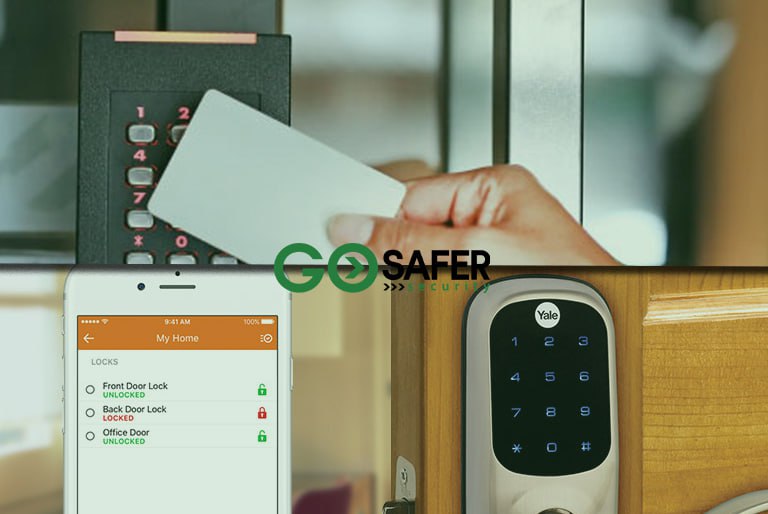Home security systems are built to keep you and your family safe. But what happens when you need to temporarily disable your home security system—whether for maintenance, troubleshooting, or during a move? The process can feel intimidating, especially if you’re unfamiliar with the setup.
In this guide, we’ll walk you through how to disarm a home security system, step by step. We’ll also explore when it’s necessary to reset the system, common troubleshooting tips, and how to properly manage your home security system control panel.
Table of Contents
ToggleWhen Might You Need to Disable Your Home Security System?
There are several valid reasons to disable or turn off a home security system, including:
- Replacing or upgrading equipment
- Moving into a new home
- Avoiding false alarms during renovations
- Troubleshooting technical issues
- Testing sensors or the control panel
Disabling doesn’t mean turning off your protection forever—it just allows you to perform maintenance or make changes without triggering alarms.
Understand Your System First
Before touching anything, you need to know what type of system you’re working with:
- Hardwired Systems: Usually integrated into your home’s electrical system.
- Wireless Systems: Easier to manage, often controlled via mobile apps.
- Smart Home Systems: Can be disarmed remotely and may integrate with your smart thermostat, lights, and cameras.
To get a better grasp of how these systems work together, take a quick look at the anatomy of a home security system.
Step-by-Step Guide to Disarming Your Home Security System
Step 1: Access the Home Security System Control Panel
Your home security system control panel is where everything happens. Depending on the system brand, it may be:
- A wall-mounted touchscreen or keypad
- A hub connected to your Wi-Fi
- A mobile app interface
Enter your master code or admin password to access the settings. If you don’t have the code, contact your provider or check the documentation.
Step 2: Disarm the System
Look for a button labeled “Disarm,” “Turn Off,” or “Disable.” Once entered, the system should notify you with a confirmation tone or display message.
If you’re unsure, your user manual or app guide can walk you through this. Many systems also allow you to temporarily bypass sensors rather than shut everything down.
Step 3: Unplug or Disconnect Power (If Necessary)
If you’re physically removing equipment or doing major maintenance:
- Turn off power at the breaker if the system is hardwired.
- Unplug the control panel and backup battery.
- For wireless systems, simply remove batteries from individual sensors if needed.
Be sure to reset your home security system after any manual disconnect to avoid sensor misalignment.
How to Reset a Home Security System
Sometimes you may need to reset your home security system to clear errors, reconnect devices, or start fresh.
Here’s a general reset process:
- Disarm the system using your code.
- Disconnect power from the control panel (main power and battery).
- Wait 30-60 seconds before reconnecting the power.
- Follow on-screen instructions or app prompts to reboot and re-sync devices.
Learn how to diagnose issues before resetting? Check out these system maintenance and troubleshooting tips that may save you time and frustration.
Home Security System Troubleshooting: Common Problems & Fixes
Here are some common problems you might run into:
1. False Alarms
- Caused by low batteries or poorly placed motion detectors.
- Clean detectors and check for firmware updates.
2. Offline Devices
- Check Wi-Fi connection or reboot the router.
- Re-pair devices through the control panel or app.
3. Beeping Keypad
- Indicates a system error, low battery, or tamper alert.
- Use the keypad menu or app to silence and investigate.
4. App Not Connecting
- Ensure you’re using the latest app version.
- Restart your phone and re-login.
Can You Turn Off a Home Security System Without a Code?
Technically, yes—but it’s not recommended and can even be illegal depending on the situation. If you don’t have the code:
- Contact the provider or previous owner (if you’ve moved in recently).
- Perform a factory reset only if permitted by the manufacturer.
- Provide proof of ownership if needed for reactivation.
This is especially common when moving into a home with a pre-installed system. Here’s a great resource that explores whether home security systems are worth it and what to expect with inherited equipment.
Is It Safe to Disable Your Alarm Temporarily?
Yes, but always notify household members beforehand and re-enable it as soon as you’re done. Set a reminder to reactivate your system if you’re doing extended work like painting or renovations.
If you’re planning to leave it off for a while, make sure you have alternative security measures in place, like:
- Door and window locks
- Surveillance cameras
- Temporary security apps
Embracing Smarter Alternatives
Modern home security systems offer a range of smart features that allow for flexible control. If your current system feels outdated or hard to manage, it might be time to upgrade to something more intuitive.
Explore our overview of smart home security to see how new tech makes disabling, resetting, and managing your alarm system easier than ever—often with just a tap on your phone.
And if you’re wondering what the future holds, don’t miss our breakdown of home security trends and predictions.
Quick Tips to Remember
- Never disable your system without a valid reason.
- Always rearm your system after maintenance or repairs.
- Store your master code in a secure but accessible place.
- Perform regular system checks to avoid future issues.
Conclusion
Disabling your home security system isn’t something you’ll do every day—but knowing how to do it correctly makes you a more confident and prepared homeowner. From managing your home security system control panel to learning how to reset your home security system, the steps are simple once you understand the basics.
And if your system is older or causing frequent issues, consider upgrading to a more modern, smart home security setup that’s easier to manage and more reliable.
Want help troubleshooting, upgrading, or replacing your system? Contact Go Safer Security for expert advice and tailored solutions for your home.